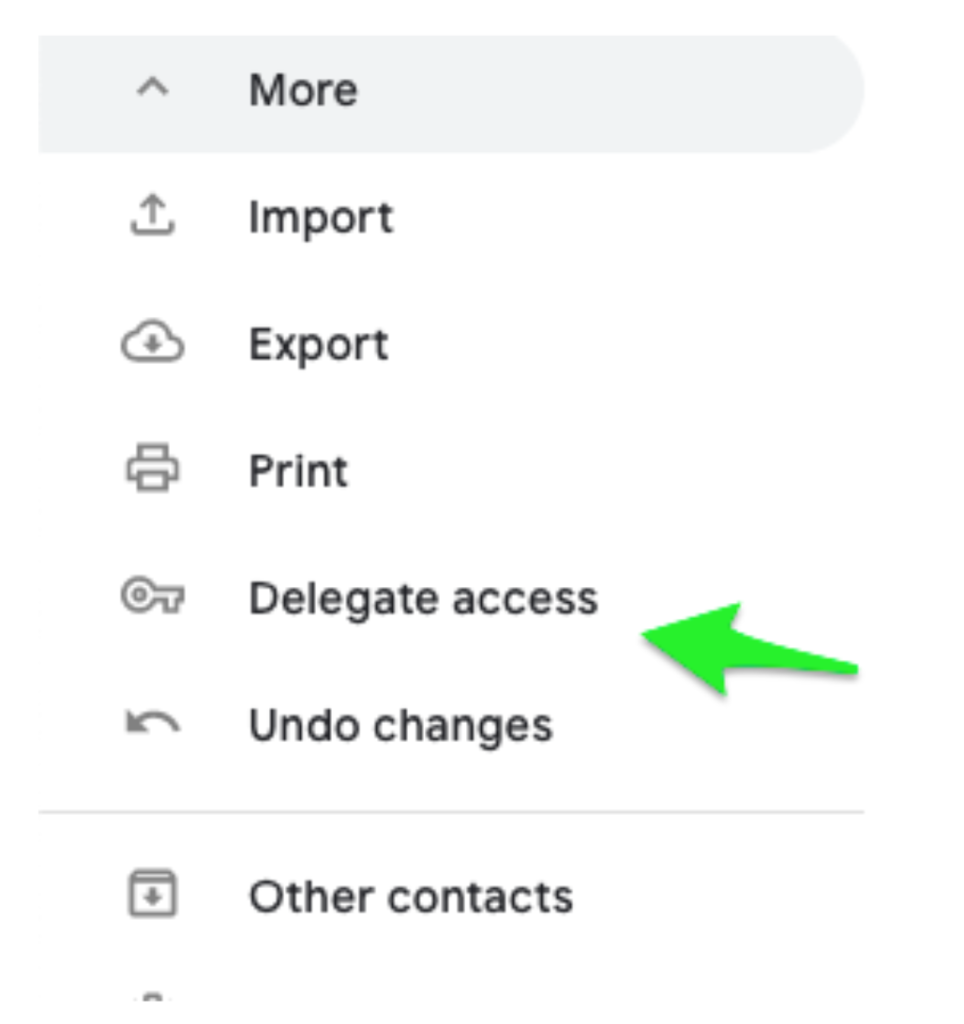Gmail & G Suite
How To Share Google Contacts With Other Gmail Users
Jul 10, 2019
There are many ways to share your Gmail Contacts with other people. Some are easier than others. We aim to guide you on the best and simplest way.
The best way: Share Google Contacts Labels
The best practice is to organize your contacts into labels in Google Contacts Manager and share them using the Shared Contacts for Gmail Plug-In.
Step 1: Create your contact labels
A label is an easy way to group contacts together. These groups are like personalised ‘mailing lists’. For example, you could have a ‘Staff Group’ with all staff included. Then a “Vendors” group to list your vendors emails, phone numbers and useful information. Then a “Clients” group etc.. The number of label is unlimited.
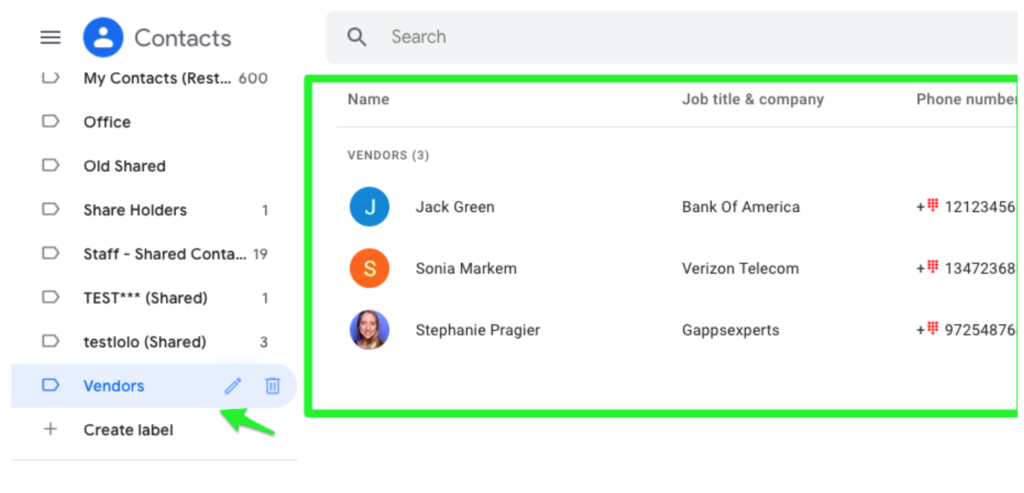 In order to share contacts, you need to have at least one label. Once you have this you’ll be able to use Google Contacts Manager to its full potential.
In order to share contacts, you need to have at least one label. Once you have this you’ll be able to use Google Contacts Manager to its full potential.
Step 2 : Share your Google Contacts
Now you can share these labels with you coworkers as follows:
- Make sure you have installed Shared Contacts for Gmail
- Click on the Share
 icon to open the sharing popup
icon to open the sharing popup - Select users or users groups you want to share this contact group with
- Click on “Share”
- Define the access permissions for each user/group (Read Only, Can Write, Can Share)
- That’s it! All the users will know see and these contacts in their Gmail address book
- If they have edit permissions, they will also be able to edit these contacts or add new ones
Pros: Seamless. Efficient. The only viable solution to share and collaborate on Google contacts.
Cons: It requires to install an additional plugin.
The tedious way: import/export csv files
Create Excel files with the contact information you want to be included. You can then export this as a CSV file and send this CSV file with your colleagues who can then upload the CSV file into their own personal Google Contacts manager.
Pros: It is entirely free!
Cons: This is labour intensive and contacts never get updated in real-time.
The business way: Use a CRM
There are many of these on the market. Salesforce and Hubspot are the most popular. There is also Zoho CRM software. All of these are good if you’ve got a large sales/marketing team working in collaboration with each other.
Pros: CRMs allow to log every customer interaction and create automation.
Cons: CRM software are often designed for organizations of a certain size. This comes with an equally large price tag!
The limited way: Contacts Delegation
The Google Contacts Delegation Feature allows you to let another Google user to access your contacts. The delegated user will have full editing and deleting permissions on your contacts.
How does it work?
- Open Google Contacts
- Click on “Delegate Access”
- Select the account to whom you wish to give access
- This person will then access to all your contacts
- Note: the delegated user will not have access your labels (contact groups)
Pros: No third-party to install.
Cons: Only available for G Suite paying versions. No access restriction: You are giving access to all your contacts. Impossible to share with users from other domains. Impossible to share with groups of users. Impossible to use the delegated contacts in Gmail or to find them in you mobile or in Gmail and Google Contacts search bar.
Continue reading