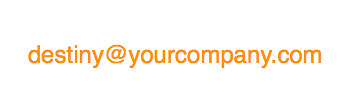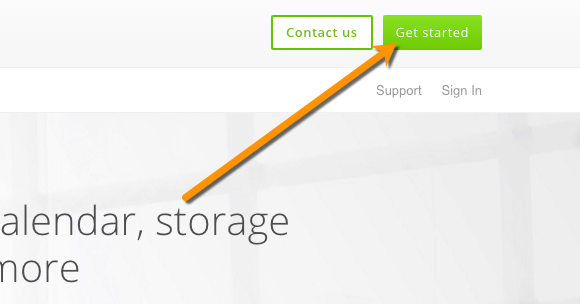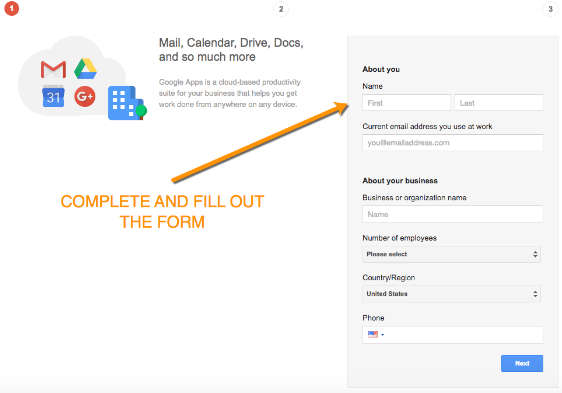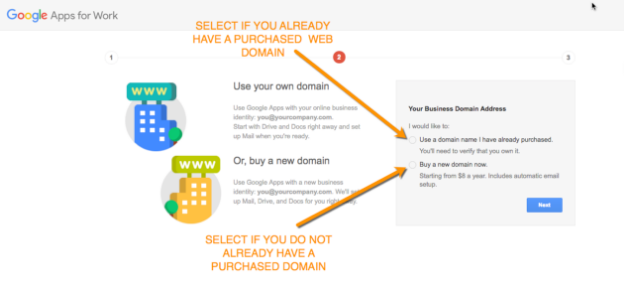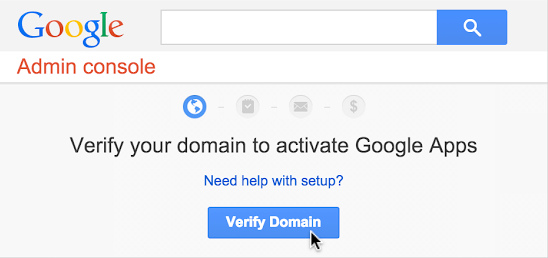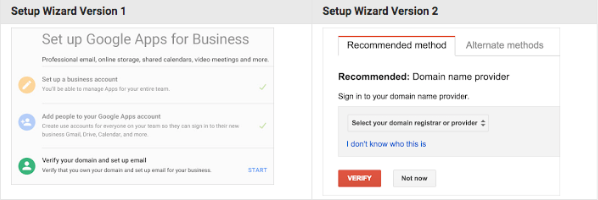Gmail & G Suite
How to Create A Business Gmail Account
May 13, 2016
Have you ever thought that using an @gmail email address doesn’t portray your business in the best light?
When sending emails to prospects and leads, an email address that says @yourcompany.com reads a lot more professional than yourcompany@gmail.com. A business gmail account shows you’re an established brand.
You can easily create business gmail account and much more with a Google Apps account. And it’s very cheap and quick to set up.
For just starting at $5/month you will receive a professional email address, gmail storage space, 24/7 live support, advanced admin controls, mobile device management, easy data migration and more.
- Increase your brand power through professionalism
- Save time with easier uniform communication among coworkers
- Have your account ready to go in minutes
Plus, Google Apps for business is the easiest way to get and manage a personalized email domain. When you set up a Google Apps account you send and receive emails through the gmail interface.
Here’s how to create your own Google Apps account:
Before you can start creating your business gmail account you will need to have a web domain, personal username, and a regular gmail email address ready to go. If you don’t already have a web domain you can purchase one from Google here.
Register for your Google Apps account
- Go to the Google Apps site here and select “Get Started” on the top right.
- Fill out the “About You” form.
- Choose to use a web domain you’ve purchased or purchase one from Google.
From here Google with help you verify your domain’s existence or help you create a web domain that is not in use.
Access the Google Apps Setup Wizard:
Now you will need to access the Setup Wizard to help complete setting up your Google Apps account and invite users.
- Sign into admin console
Go to admin.google.com to sign into the Google Admin console. Enter your Google Apps login information.
- Verify your domain
After signing in click on the setup wizard and select “Verify Domain”.
Now select your desired method for verification. You can select the “Recommended Method” or the “Alternative Method”
Google has detailed instructions that will guide you through the domain verification process here.
Once you’re done you can add users to your Google Apps account and activate their accounts. Find out more on how to do this by following instructions from Google.
And you’re done. You can now email clients and prospects with a business gmail account that has your brand.
If you now want to send a really nicely designed emails – say a newsletter – and you find the simple text editor provided by Google Apps as limiting, you can design good looking emails in minutes using Flashissue (without ever leaving your Gmail inbox).
You can download Flashissue on your Chrome Browser here.
Related articles
Continue reading