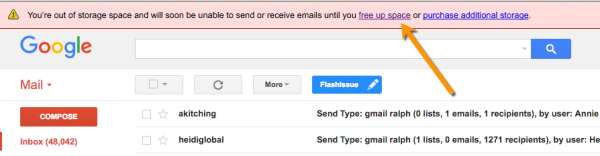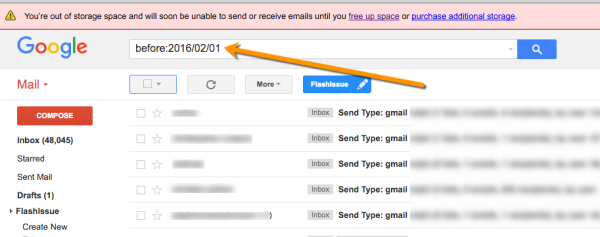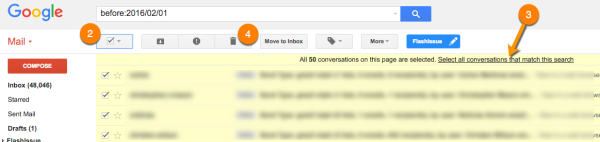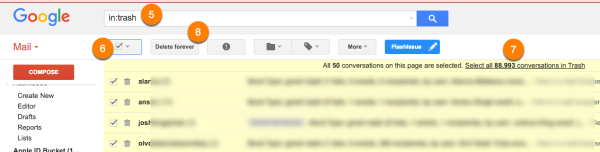Gmail & G Suite
Bulk delete emails in Gmail
Apr 11, 2016
Sometimes you’ll find yourself needing to bulk delete emails from Gmail. Today, for example, I received a notification from Gmail that I was about to exceed my account storage quota.
Knowing that most of the older emails in my account were surplus to requirements I was fine with bulk deleting all emails from before the beginning of the year.
Here are the steps to bulk delete emails from Gmail.
Step 1:
To begin with, you need to define what emails need to be bulk deleted.
I searched for the keyword *before: 2016/01/01*. You can also use other keywords like from: to further refine the search based on Sender, or Subject: to select emails on subject line.
Once the search results are displayed, you can choose to delete them selectively or all at once.
Step 2:
Since I wanted to bulk delete all messages from my search – which spanned 150 pages – and not just the ones displayed on the current search I did the following.
- Clicked on the Select box left of the Refresh button.
- Click on the “Select all conversations that match this search” (you’ll find this on the yellow bar above the conversations).
- Click on the Delete Button aka the trash can.
Bear in mind that doing a bulk delete in Gmail like like moves all deleted emails over to Trash. Since I wanted to free up storage space it was then necessary for me to clean out my trash. To clear Trash I went to the Trash folder and repeated a similar process from Step 2.
Related articles
Continue reading