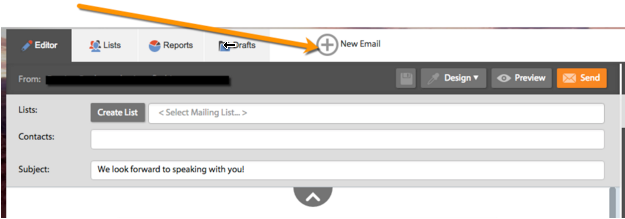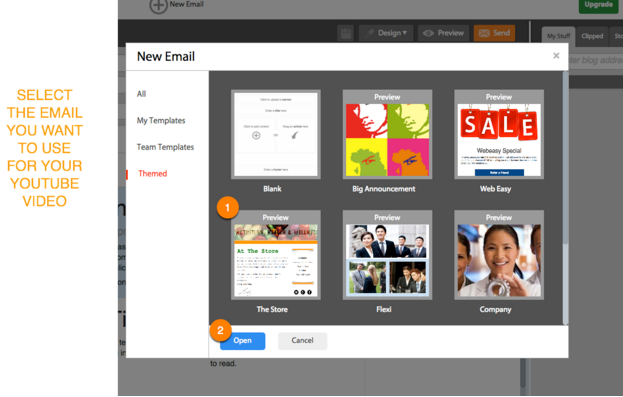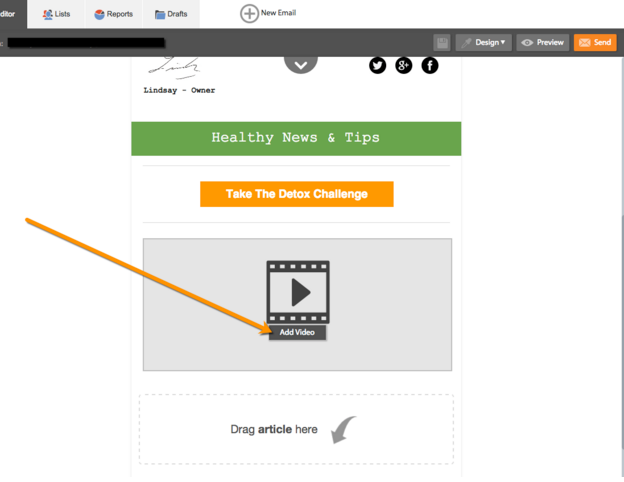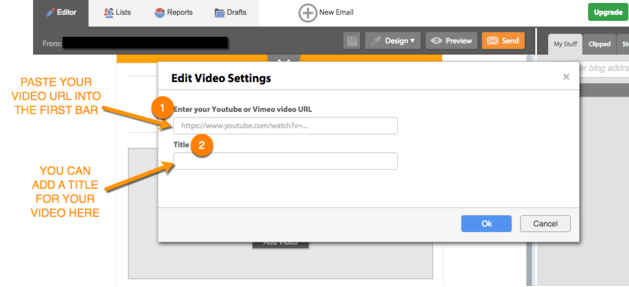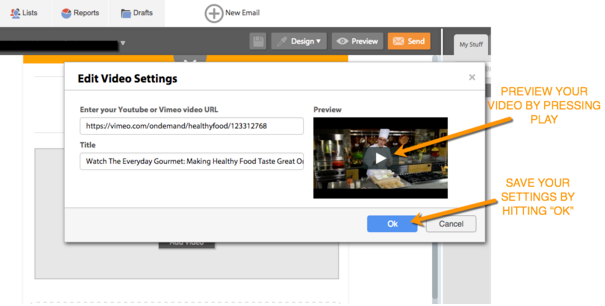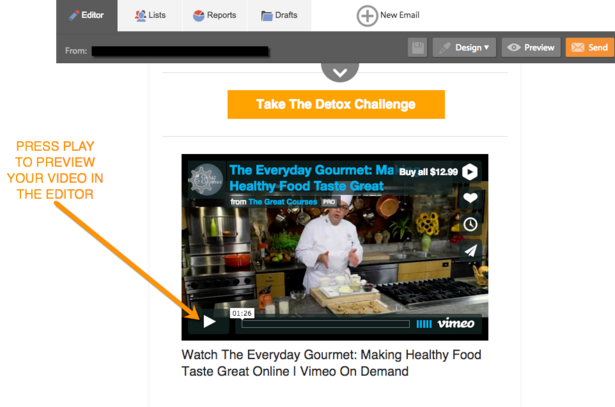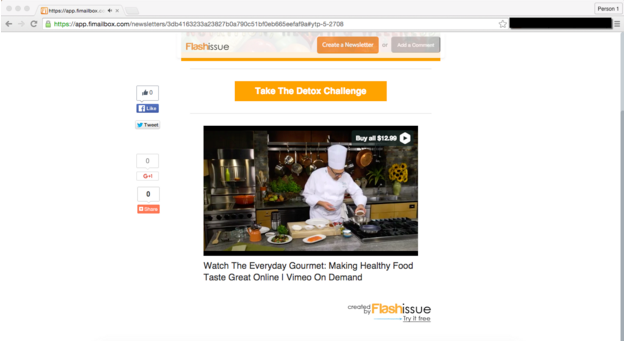Email Marketing
How to Create A Video Newsletter
Feb 5, 2016
Syndacast forecasts that 74% of all internet traffic in 2017 will be video.
Video marketing is rising to become the top method for digital marketing.
Using video works because it immediately grabs the audience’s attention, allowing you to effectively get your message across.
Did you know that emails that contain video have a 60% conversion rate?
You too can start using videos in your email campaigns.
It’s completely free and easy to create a video newsletter using your own computer.
Here’s a guide on how to create a video newsletter.
To start, you’ll need to create your own video like we did below:
You can record your own video by using any of the free applications on your Mac or PC.
Don’t know how?
We’ve already figured it out for you in our previous posts.
After you’ve made your own video and uploaded it to YouTube or Vimeo, you can use Flashissue to create your video newsletter.
Just follow the simple steps below:
1. Create or open an existing email
Go to the editor and open a new email.
Select a template you want to use for you email.
2. Use the “Video” content block to add the video
Scroll to the bottom of the Editor and click on the video content block
Now you’ll need to add your Youtube or Vimeo video Link.
Click on “add video” and the video settings dialogue will pop up.
Paste your URL into the URL bar.
You are also given the option of adding a custom title to your video. If you decide not to add a custom tile, the title of the video will be pulled from the URL.
To see if your video is working you can click on the video and it will start to play.
You can also change the title of the video.
Press pause and hit OK when you are finished to save your settings.
The video can also be previewed by clicking its play button in the Editor.
3. Preview Your Results
You can also do a test send of your email to see how the video came out.
To view the video when it’s in your inbox, click play on the video.
The webpage version of the email will open up a new tab and your video will start to play from the newsletter.
And you’re done! It’s that simple. Now you can create a video newsletter in just a few steps.
You no longer have to be a tech guy to add videos to your emails.
Start designing and create a video newsletter here.
Related articles
Continue reading