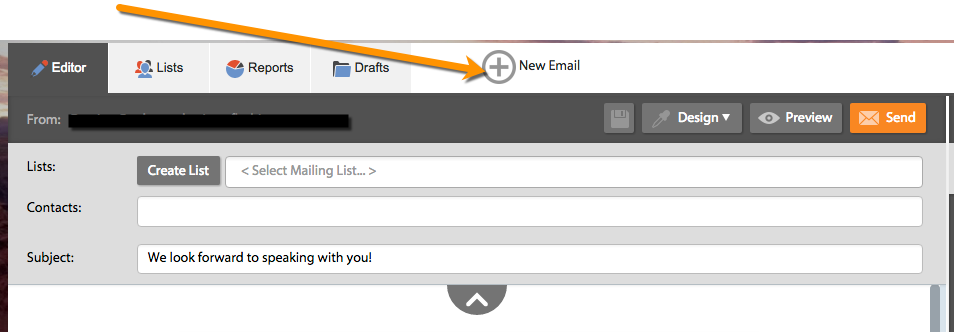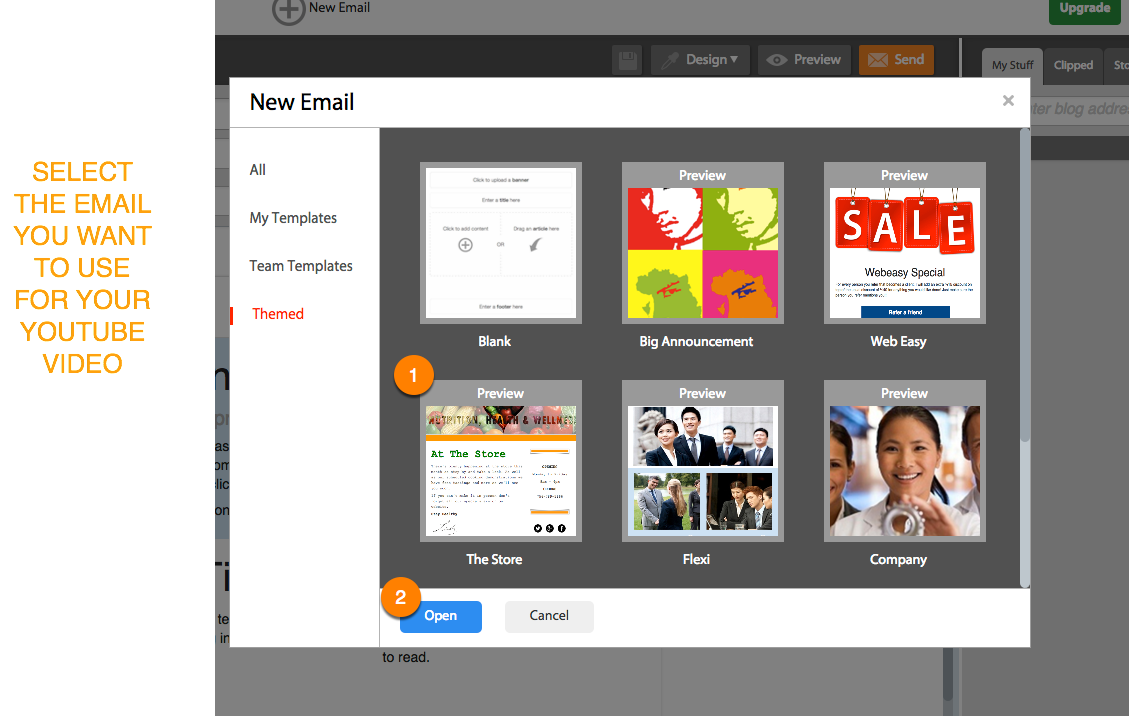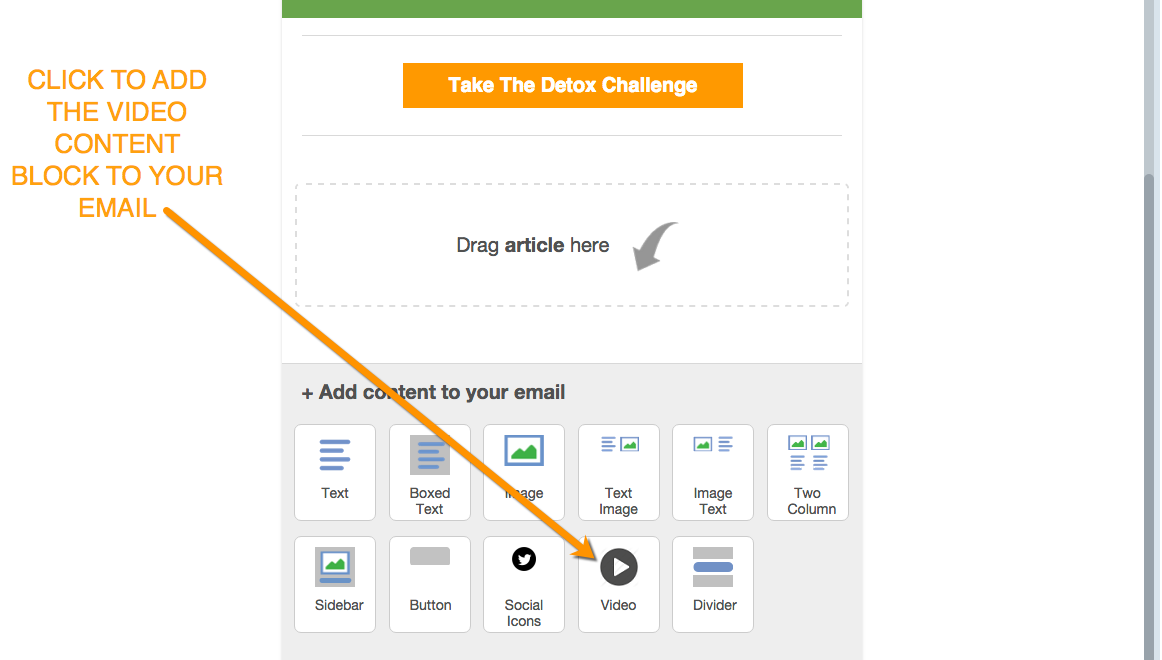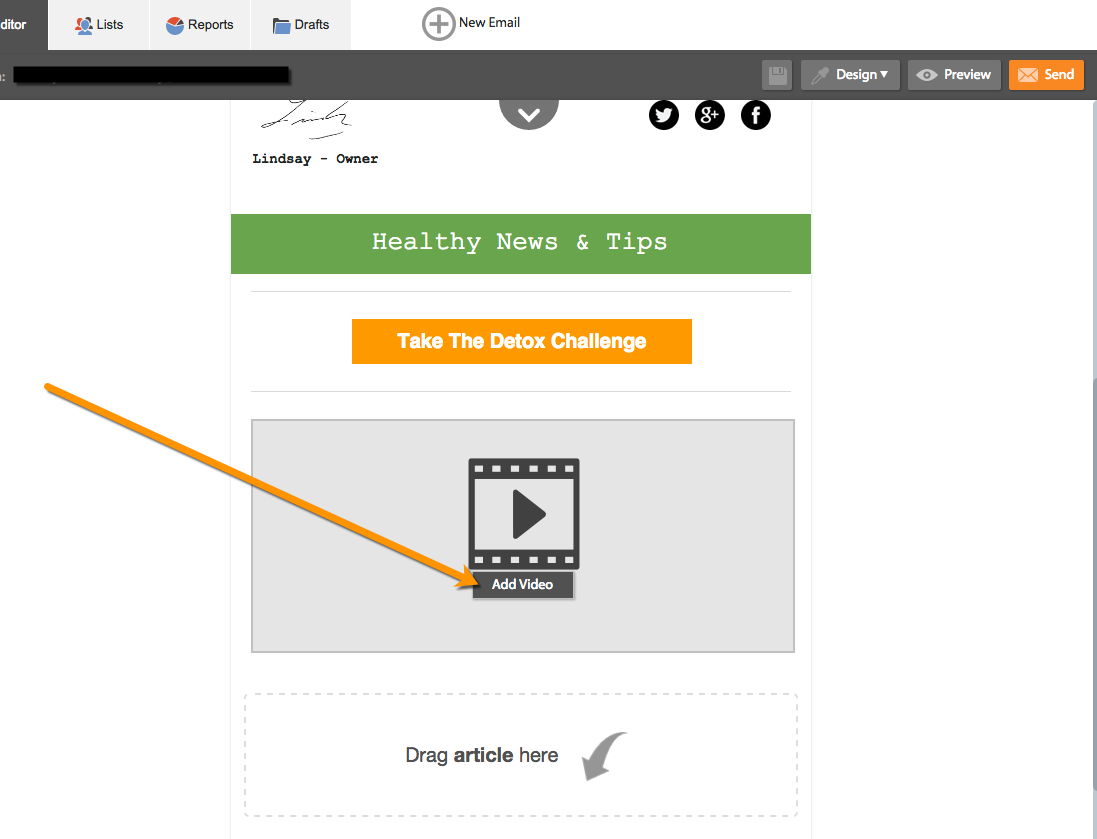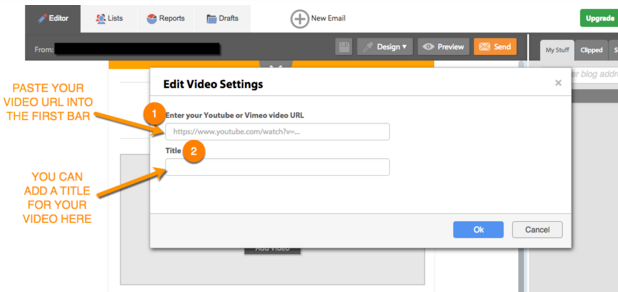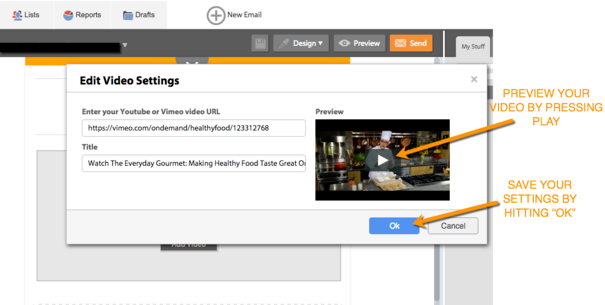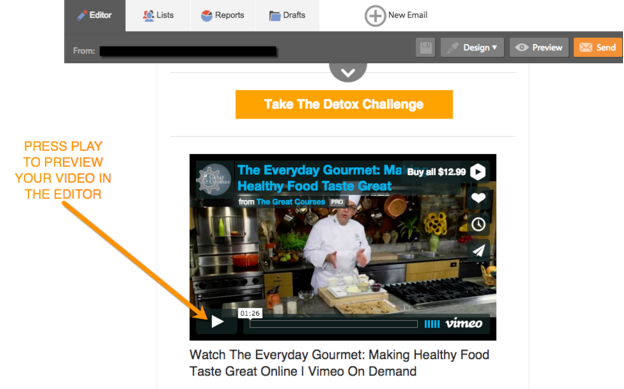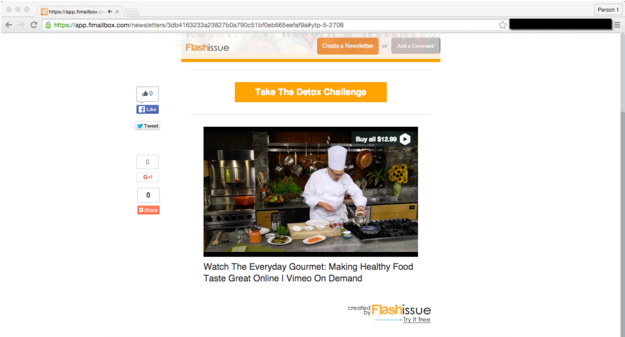Email Marketing
How to Add A Vimeo Video in Email Newsletters
Feb 5, 2016
You can use Flashissue’s video feature to add Vimeo video in email newsletters.
Here are some examples:
- Introduction videos
- Instructional tutorials
- Quick explanations
- Media sharing
You can add these types of videos and more. No HTML code necessary. Flashissue has simplified the seemingly elusive task of adding Vimeo video in email newsletters.
Just follow the instructions below to learn how to take advantage of this feature.
Here’s how to get started:
1. Create or open an existing email
Go to the editor and open a new email.
Select a template you want to use for you email.
2. Use the “Video” content block to add the Vimeo Video
Scroll to the bottom of the Editor and click on the video content block
Now you’ll need to add your Vimeo video Link.
Click on “add video” and the video settings dialogue will pop up.
Paste your URL into the URL bar.
You are also given the option of adding a custom title to your Vimeo video. If you decide not to add a custom tile, the title of the video will be pulled from the URL.
To see if your video is working you can click on the Vimeo video and it will start to play.
You can also change the title of the video.
Press pause and hit OK when you are finished to save your settings.
The video can also be previewed by clicking its play button in the Editor.
3. Preview Your Results
You can also do a test send of your email to see how the Vimeo video came out.
To view the video when it’s in your inbox, click anywhere on the video.
The webpage version of the email will open up a new tab and your video will start to play from the newsletter.
And you’re done! It’s that simple. Now you can add Vimeo video in email newsletters in just a few short steps.
You no longer have to be a tech guy to add Vimeo video to your emails.
Start designing your Vimeo video in email newsletters here.
c
Related articles
Continue reading