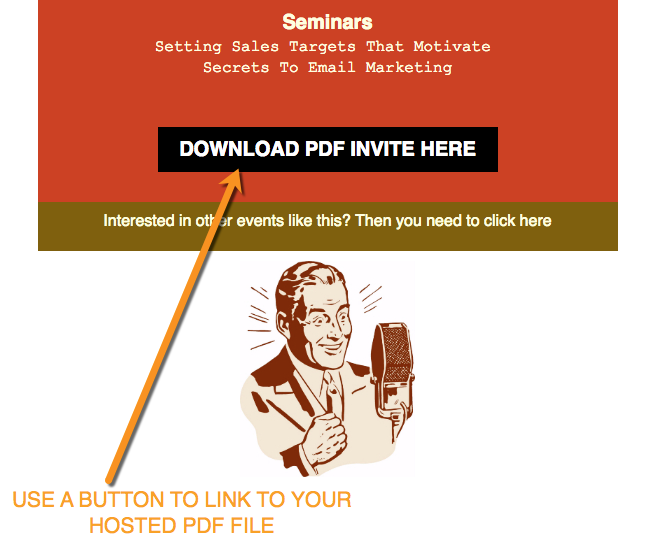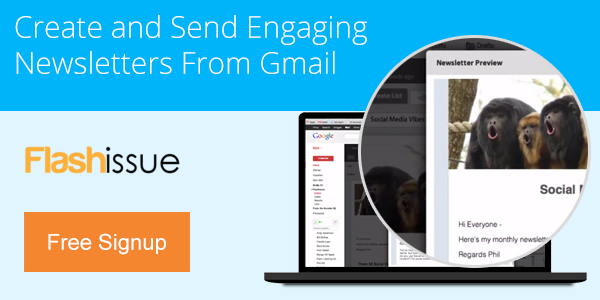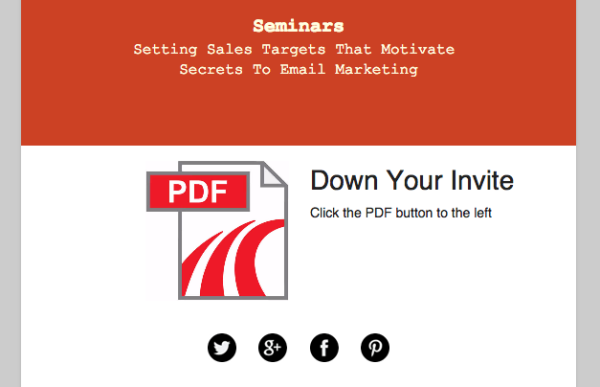Email Marketing
How to Attach a PDF File to a Bulk Email
May 14, 2015
We’d like to show you how to get around the problem of how to attach a PDF file to bulk email.
Sending a file to a single recipient via Gmail? It’s easy. Any regular email user can accomplish this task. However, did you know it’s actually impossible to attach a PDF or any other kind of file to bulk emails?
There is a workaround and we’ll show you how to do this below but first some explanation.
There’s a difference between attaching files in personal and bulk emails and it could seem bizarre, but it’s a decision made by spam fighters to protect consumers against malicious content . While your intentions behind file sharing are noble, file attachments on bulk email sends could expose recipients to nasty security risks. The file is added as an .html file instead of your original document format to protect recipients against spammers, making it far more likely you’ll find yourself caught in their spam filter.
In short, it’s in your best interest to avoid trying to attach a PDF to an email for your marketing campaign, even if it’s technically permitted by your email marketing platform. You could find a drop in sender score, or significantly lower prospect engagement with your list.
Attach a PDF to a Bulk Email in Minutes
If you’re going to be preparing a mass-communication for your company’s contact list, what should you do? Are PDF documents, images, or other forms of documentation with your email contacts?
Fortunately, there is a work-around to facilitate simple sharing of your document with exactly the right people. at the right time. All you need is the ability to host your PDF, Spreadsheet, or another kind of file safely online.
Step 1: Host Your PDF File Online
To create a secure, easy to access link to your PDF, simply upload the file to your Dropbox account. Once the file is stored in the cloud, select the “links” option from the left hand side menu.
Select the PDF you would like to share with your contacts from your list of files stored in Dropbox, and click the Widget icon to the right of the image in order to retrieve the link:
While retrieving the link, you have the option to edit and adjust your content settings. You may choose to set your link to expire after a given period of time, or provide your contacts with permission to comment on your file:
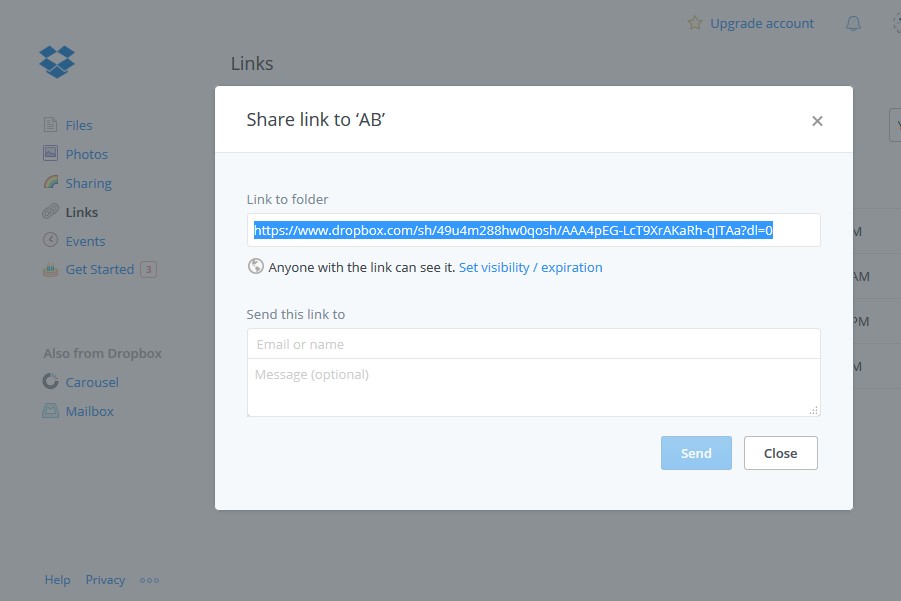
Best of all, membership to Dropbox for limited amounts of data is completely free. Other options for easy, secure file could also include sharing view-only files via Google Drive, or hosting the file on your WordPress site. You can also email yourself a link to your document via Dropsend.com.
Step 2: Create a Button in Your Email
Now you have the file hosted somewhere you’ll want to add a button (or an image) to you email linking to the file.
In order to direct your recipients to a download link, you should include a call-to-action button. As a marketing best practice, the button should be highly visible, clear, and appear clickable.
In Flashissue, select the option to add a Button under the section in your email template titled “Add content to your email.”
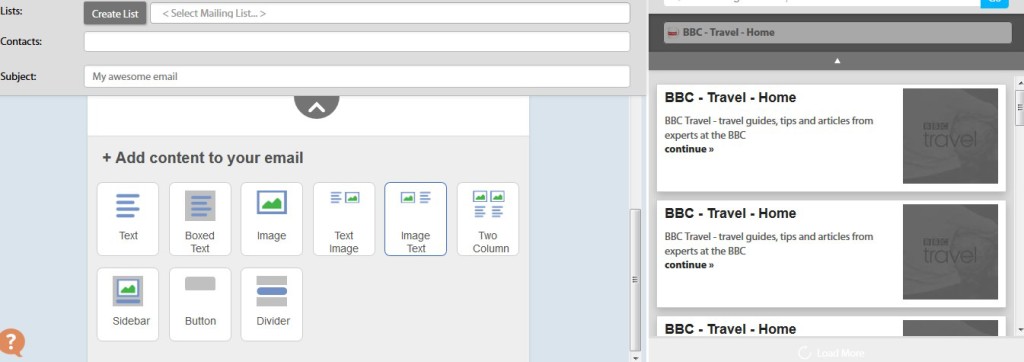
Edit the text, color, and link behind your button at any time during the email development process by simply hovering over the button and selecting the option to edit this email element:
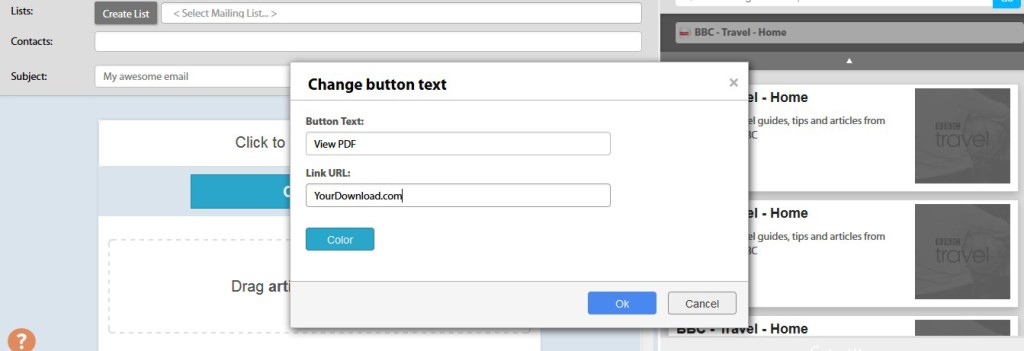
Here’s what it’ll look like when you are finished:
Or if you want to use an image instead of a button (I found this with a simple image search on Google):
Continue reading