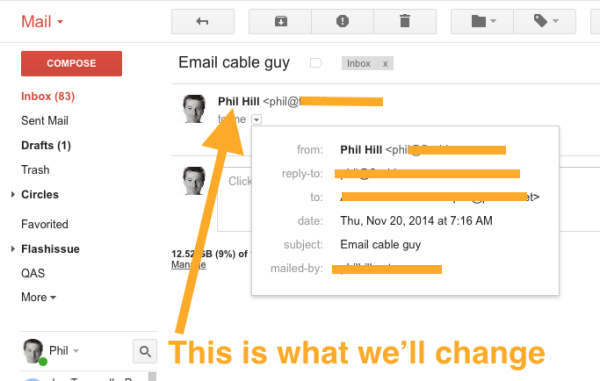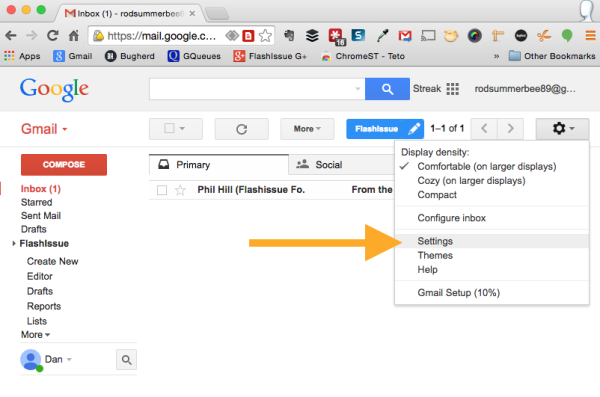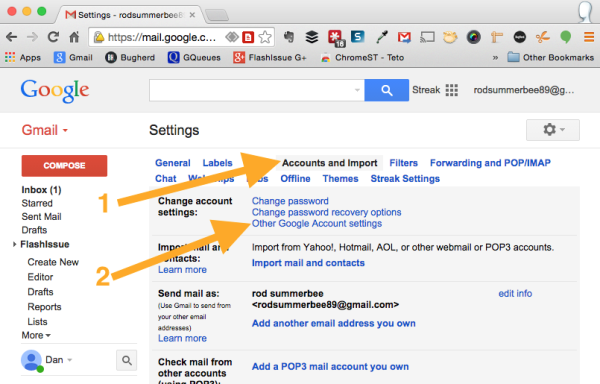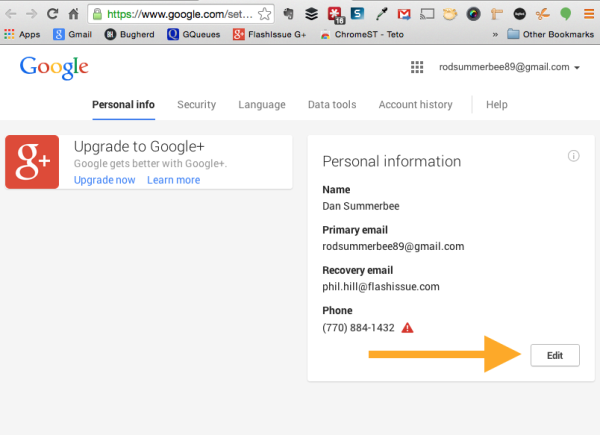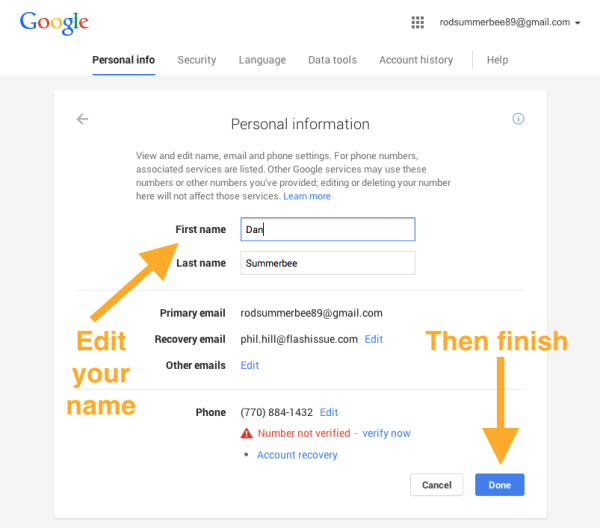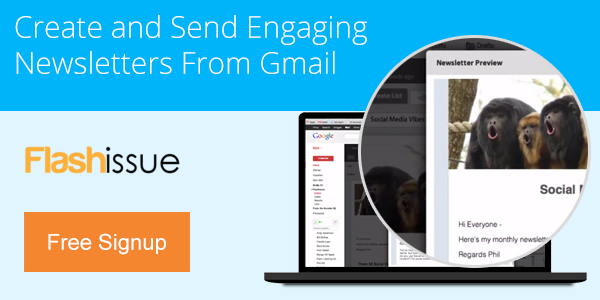Gmail & G Suite
How to change the From name in Gmail
Nov 21, 2014
How to change the From name in Gmail
If you have a Gmail or Google’s App account and you decide that you want to change the name that appears in the From field when people receive your emails here’s what to do.
This will also have the same effect when you’re using Google Chat or any of the other Google services.
Change the name people see on email messages and Google Chat
You can change the name that’s linked to your email address, but not the address itself.
Old:

New:

- From your Gmail Inbox click the
 gear in the top right.
gear in the top right. - Select Settings.
- Click the Accounts tab.
- In the change account settings click Other Google Account settings.
- Click Edit button under Personal Information.
- In the “Name:” section, specify what you’d like your name to be and click Done.
Add or remove dots from username
If you’d like to use a version of your username with fewer or more dots (.), you don’t have to change a thing. If your username is ‘my.address@gmail.com,’ messages sent to ‘myaddress@gmail.com’ and ‘m.y.a.d.d.r.e.s.s@gmail.com’ are already delivered to your Inbox. Learn more about dots.
Change email address
If you want to do something like change your email address from hikingfan@gmail.com to bakescakes@gmail.com, you’ll need to sign up for a new address.
TIP: Sometimes these changes are not reflected immediately so i would suggest logging out of Gmail and restarting your browser to make sure that the changes take.
Related articles
Continue reading