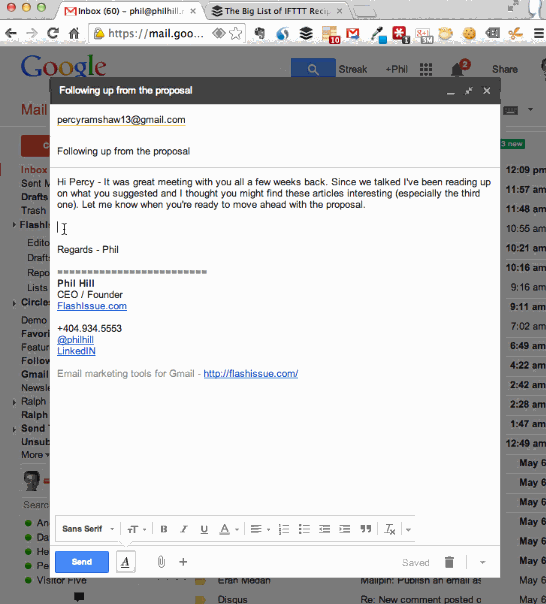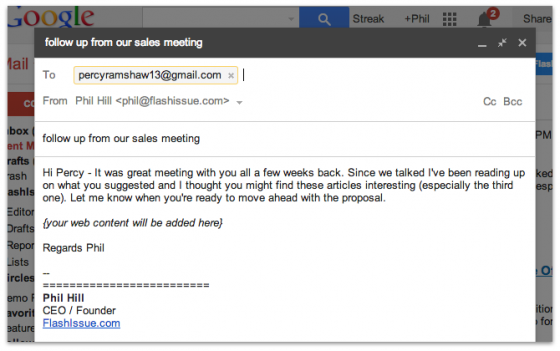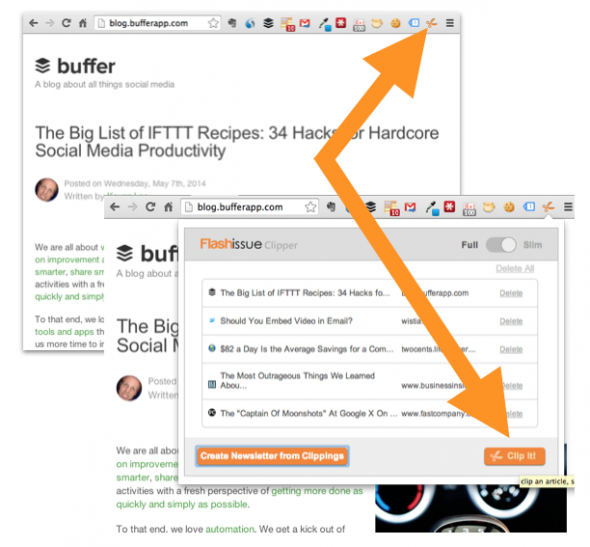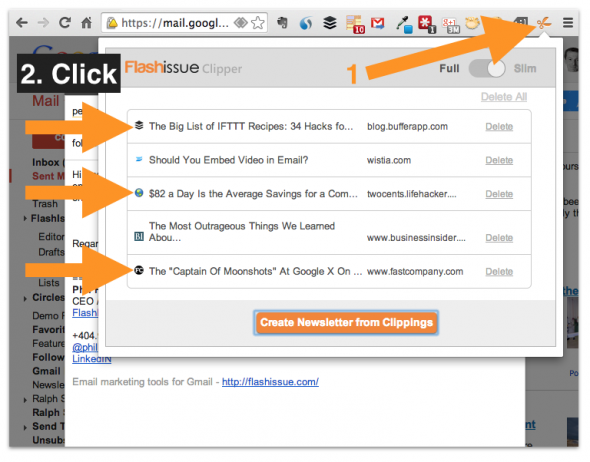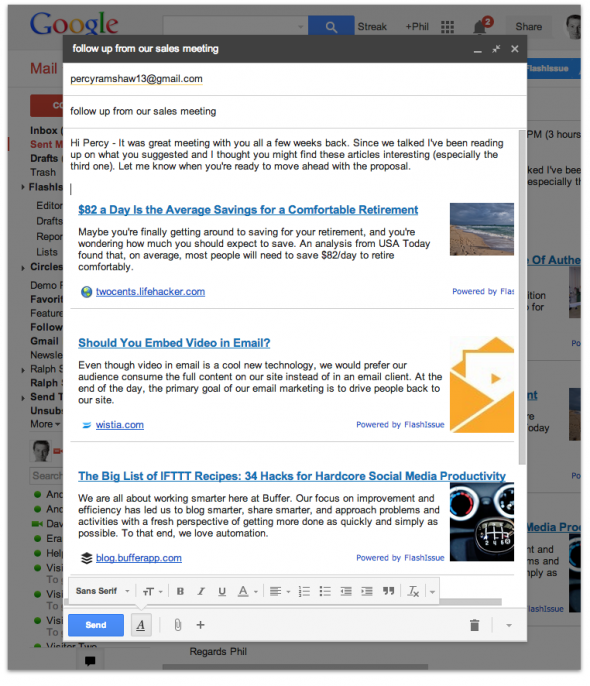Email Marketing
How to create the quickest email newsletter in the world using Gmail
May 7, 2014
Using the Flashissue clipper you can create an email newsletter right inside Gmail in world record time – Bookmark a few web articles, add some words and you’re done.
The full version of Flashissue is great for creating mailing lists from your Google Contacts; designing great looking emails and then being able to track them. That’s the products’ bread and butter. But what you may not know is that there’s a buried feature in Flashissue that will save you a ton of time and make you look great to your clients or audience.
I found myself wanting to send out something to a sales prospect to follow up on a proposal. Instead, of just saying “Hi it’s Phil here, what’s up?” I wanted to send the prospect some meaningful content that was customized just for him. And I didn’t want to spend more than a few minutes creating it.
The result may not be the most elegantly designed email in the world but it’s effective and quick. It took a few seconds to create and hopefully it showcases me as someone who has some expertise in the prospect’s domain (and I was able to nudge him on the proposal).
Follow these steps:
Note: this assumes that you have installed the Flashissue Chrome Clipper already. Look for the orange scissor icon next to your browser address bar – ![]()
Step 1: Compose an email
Go to Gmail and compose an email. Enter the text, subject line and To email.
Step 2: Clip some web posts
Find some interesting web stories online and clip the page using the scissor icon.
Tip: I like to clip interesting stories throughout the week so I’ve always got a handful available. This saves time having to dig around for content when I want to send an email and I’m reading the articles anyway.
Step 3: Add the content to Gmail & Send
Return to your Gmail Compose window. Click inside the email body section and then click the Flashissue Clipper icon again.
Select articles by clicking the article title in the clipper box. They will be automatically added to your email.
Tidy up any odds and ends in the text and now you’re ready to send your email.
These scenarios are well suited to sending this type of rapid fire email newsletter:
- Staying in contact with prospects when you don’t really have anything to say.
- Sending out some web content to alums, parents or organization members.
- Finding you have little time available and “substance is more important than style” in your email.
Watch the video:
I want to install the Chrome Clipper – take me to the website
Related articles

Continue reading