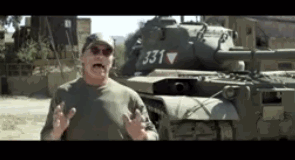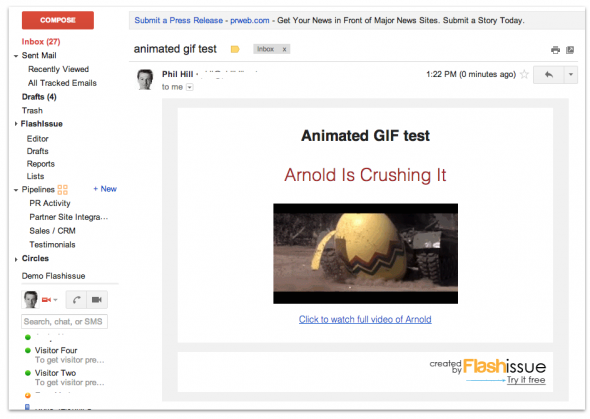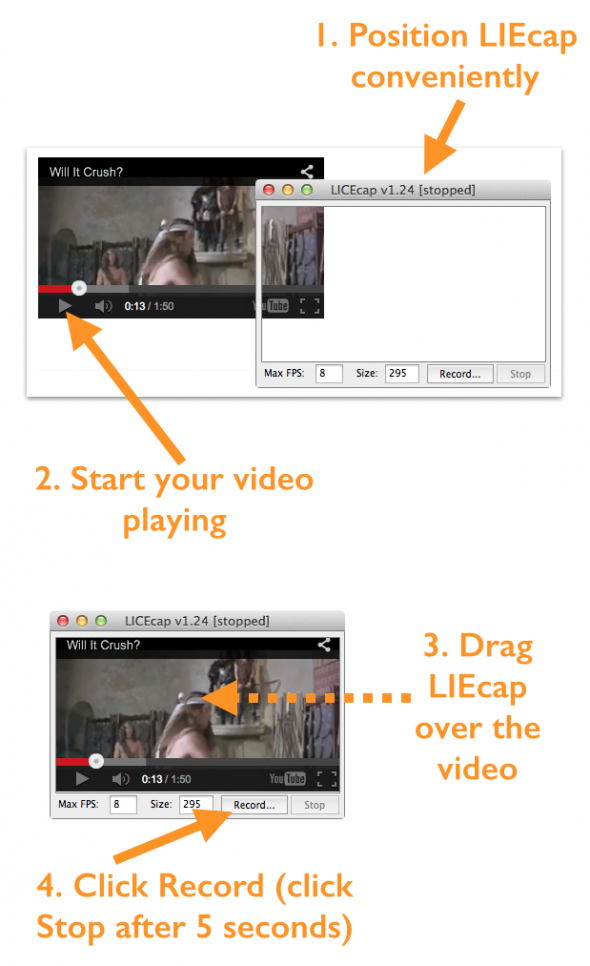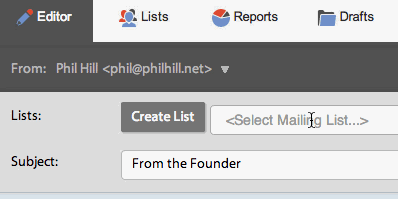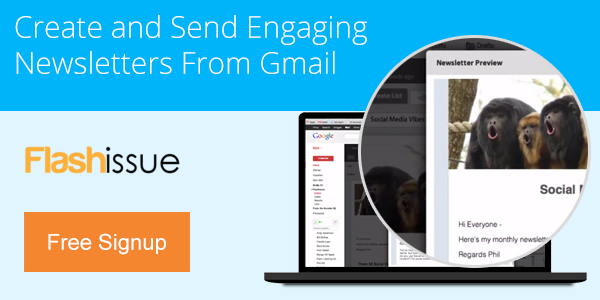Marketing Hacks
5 Steps To Create An Animated GIF With LICEcap
Mar 14, 2014
Here’s the 5 steps to creating an animated GIF using a product called LICEcap.
(BTW you might want to check this post out first – How to embed a video in email)
I’ve experimented with a few products to create animated GIFs and I’ve ended up using a product called LICEcap to create my GIFs.
I’ll be creating an animated GIF of YouTube video below:
- Download & install LICEcap GIF creator (Quick links – Windows or Mac). Open LICEcap.
- Position the LICECap frame close to the YouTube screen below (make sure it’s sized for the Youtube video window and your YouTube video is queued up to the correct spot you wish to record).
- Start the Youtube video and immediately move the LICECap frame over the YouTube video and click record.
- Click Stop after 5 seconds
- Your GIF will have been created (drag it onto a browser window to watch it. Clicking it will not work).
Create your GIF from this video.
Here’s what the finished GIF looks like.
If you’d like to give this GIF a trial run in an email of your own just paste this HTML into the Source of your email (get some help).
<p style="text-align: center;"><img src="https://www.flashissue.com/wp-content/uploads/2014/03/create-animated-gif-LIEcap.gif" style="width: 295px; height: 160px;" /></p>
Here’s the final email. You can view it online here and see the animation.
TIPS to create an animated GIF with LICEcap:
- Keep the file size of your GIF under 1mb for email
- Keep the screen size of your video small
- Keep you recording length to 5 seconds
- Trial and error is the best way to get it right
- Note: if you trying to add an animated GIF to a Flashissue email you’ll need to read this.
How to create your own video
Say you want to create an animated GIF from something other than a Youtube video. You may for example want to create a “video” GIF or an onscreen product demo.
Here’s an example, I’ve used in emails to Flashissue users.
To create a GIF like this you must first create your video. I use a product called Camtasia to capture my computer desktop and record the what appears in my web browser.
I then convert this to an MP4 video and in turn create the animated GIF using LICEcap.
Note on adding animated gif's to Flashissue
There is a quirk with using animated GIFs with Flashissue. If you try and upload your animated GIF to Flashissue, the animation is lost during upload as the image is resaved. To reactivate the animation you’ll need to go into the HMTL in the Flashissue Content Box, open your image and remove the current image URL. Replace the existing image URL with the URL of where your animated GIF is hosted online (you can use WordPress or a free service Imgur.com to host your animated .gif)
Sign up for Flashissue for FREE HERE.
Related articles

Continue reading