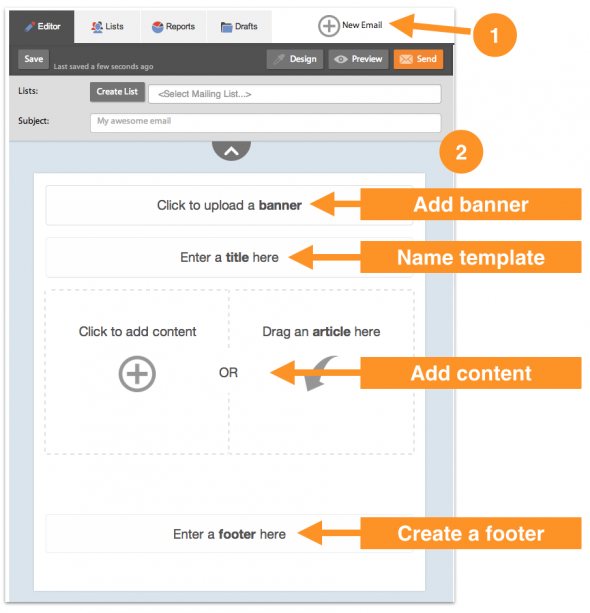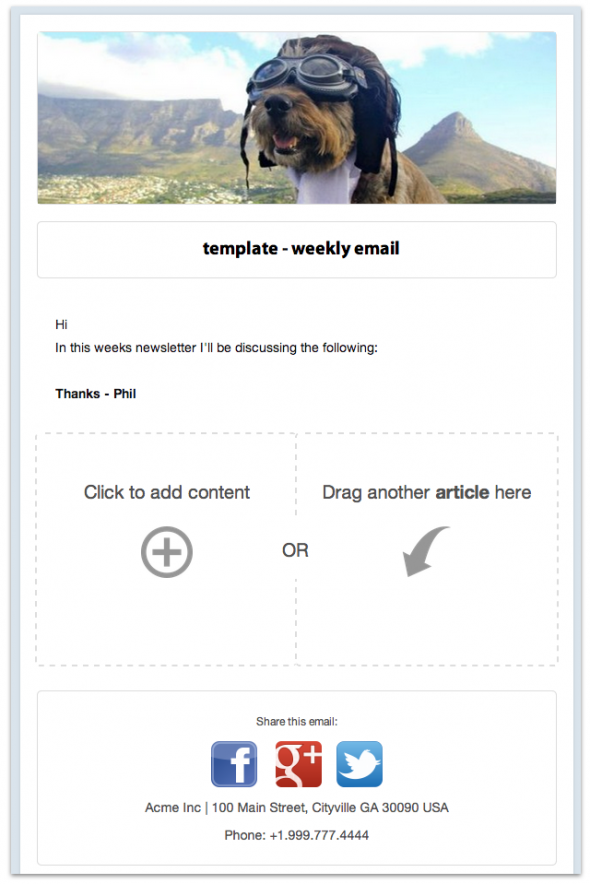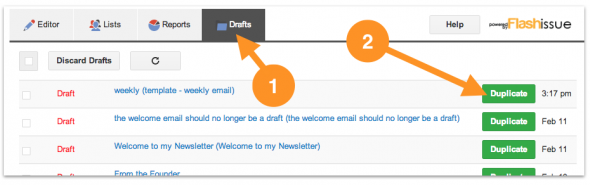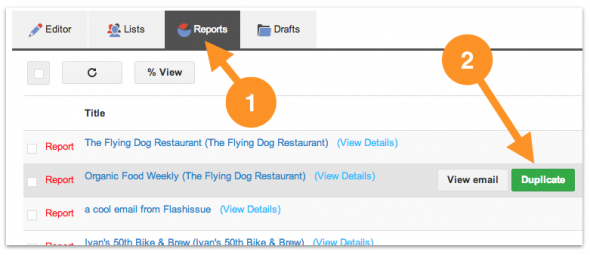Email Marketing
Create email newsletter templates in Gmail
Feb 14, 2014
Here’s how to create email newsletter templates in Gmail using Flashissue.
The “duplicate” an email feature in Flashissue lets you create a clone of any email you have in your Draft folder or any email you have previously sent.
Using the Duplicate button you are able to set up an email to be used repeatedly as email template. Every time you want to use the template just go to your Drafts and click “duplicate”.
To get started creating your newsletter templates follow these steps.
Step 1: Open a new blank email
- From the Editor tab click the New Email button at the top of the screen and a new blank email will load in editor.
- Add any content you wish to include in your template (banner, introduction, sections, footer etc).
Here’s an example:
Learn how to create a footer like the one above with social icons by clicking here.
Step 2: Go to Drafts to access your template
When you want to use your template instead of using the New Email button to create a new email, go to the Drafts tab and click the green Duplicate button.
This will load your template in the editor and you’re free to make changes and add content before sending.
Make sure you go ahead and do this now for the first time before you start adding any more content to your email.
Note: Creating a copy of a previously sent email
You can also create a Duplicate of any email you have previously sent by going to the Reports tab and using the Duplicate button.
Mouse-over the report for the email you’d like to clone and click the green Duplicate button. This will load a copy of the email in the Editor for you to use again.
As well as creating email newsletter templates in Gmail you can also try the follow:
Create a mailing list from Google Contacts in Gmail
Send personalized emails from Gmail

Continue reading