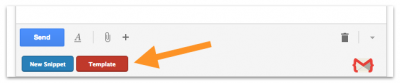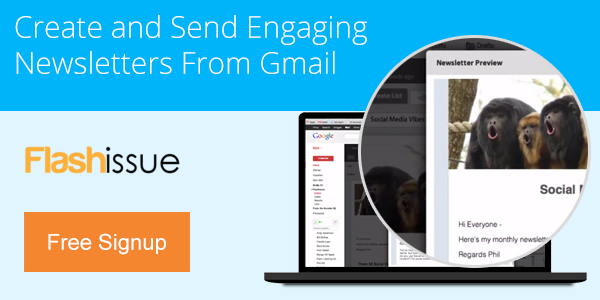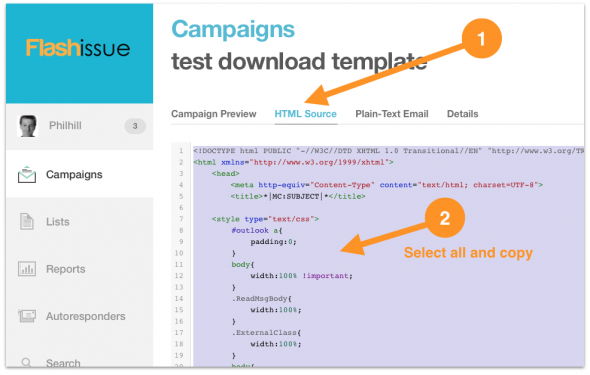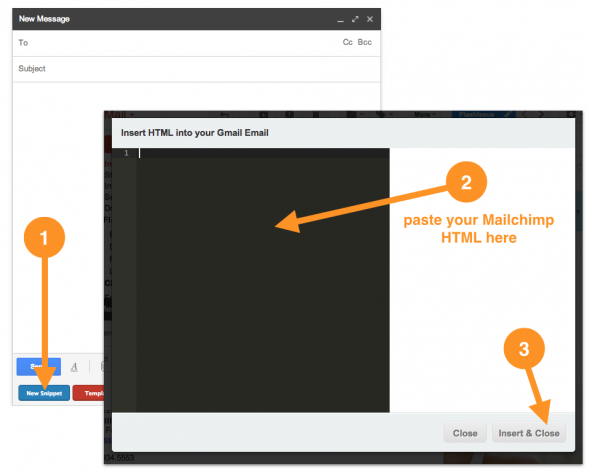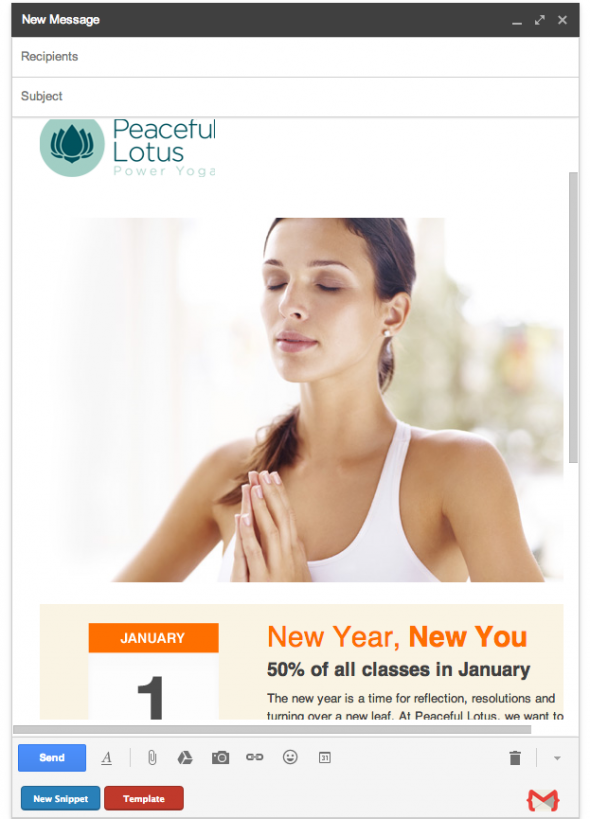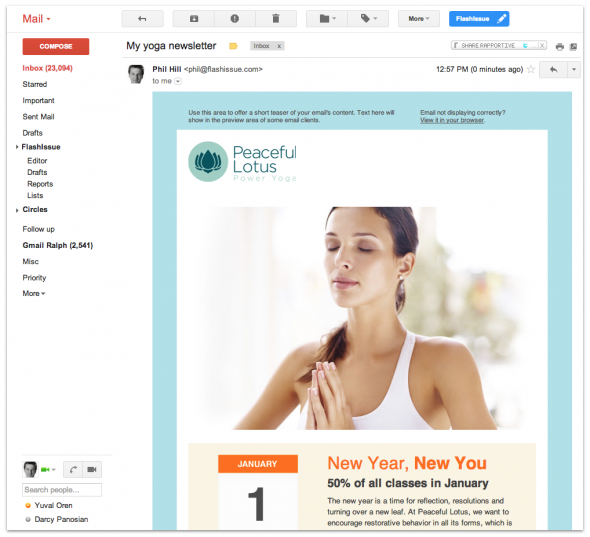Gmail & G Suite
How to paste HTML into Gmail
Feb 7, 2014
Here’s how to paste HTML into Gmail.
So, if you find yourself asking “how can I send an HTML Newsletter from my Gmail account?” look no further.
Of course you could do it the elegant way and use Flashissue but lets suppose you have some raw HTML from a nice looking newsletter created with a service like Mailchimp.
Gmail doesn’t support the pasting of HTML into an email out of the box, so here’s a 1 minute hack (you’ll need to be using the Chrome web browser for this).
Step#1: Install the Chrome “extension HTML inserter for Gmail”
You can get it from the Chrome web store by clicking here and it’s free.
This will add the HTML paste functionality to your Gmail Compose window.
Unfortunately, it’s pretty ugly. I wish they had just added a standard looking icon for editing HTML and made it less obtrusive.
Step #2: Get your newsletter HTML from Mailchimp
Login to your Mailchimp account and copy the HTML for your newsletter to your clip board. You’ll need this so you can paste the HTML into Gmail.
Step #3: Open a new Compose window & paste the HTML into Gmail
Go back to Gmail and Compose a new email, making sure you delete any text in the compose window like signatures.
Click the “New Snippet” button and paste the Mailchimp HTML into the editor screen. This will ineffective paste HTML into Gmail.
Now you’ll see your nicely formatted newsletter in your Compose window.
Step #4: Send your newsletter
All you need now do is add your recipients in the To field and give the email a Subject Line. Then Send it.
You’re fantastically formatted email has been sent.
As I said at the beginning, this is a great hack around if you like doing it this way. Your quicker way along complete with bells and whistles is just to use Flashissue to create your email newsletter for Gmail.
Related articles

Continue reading