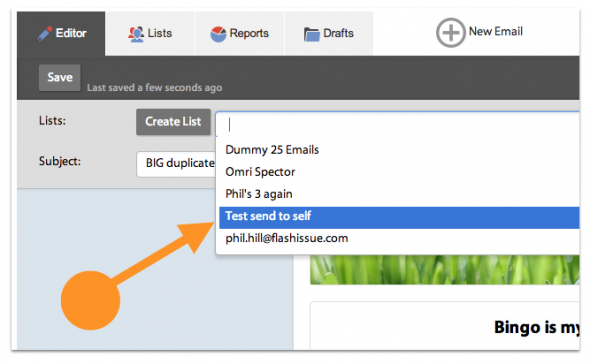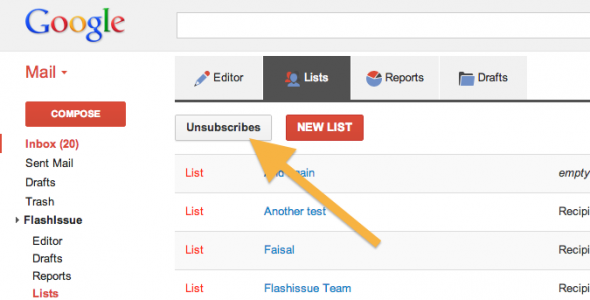Flashissue News & Tips
Flashissue’s Top 3 Time Saving Features For Gmail
Feb 5, 2014
Here’s the top 3 time saving features for Gmail when you’re using Flashissue.
#1 Send yourself a test email
Once you’ve created an email no doubt you want to see what it looks like before you start broadcasting it to the world so we’ve created an email list for you called “Send Test To Self”. It’s your quickest way to get started.
Just select the list from List drop down in the Editor and send yourself a copy of your email. Just check your Inbox.
#2 Managing unsubscribes & opt-outs
As well as being able to build mailing lists from your Google Contacts, Flashissue will manage those people who want to opt out of receiving your emails anymore.
They are called “unsubscribes” and every email you send with Flashissue has a link at the bottom of the email giving recipients the option of opting-out of future emails.
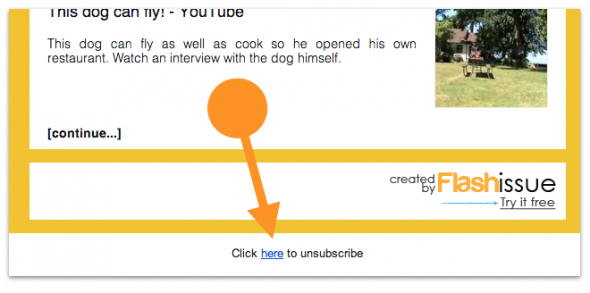 This is a great time saver since you do not have to worry about gathering the opt outs yourself.
This is a great time saver since you do not have to worry about gathering the opt outs yourself.
When a user “unsubscribes” from one of your mailings we automatically ensure that they are removed from your mailing lists and will not be sent any emails in the future.
To check and see if you have any any unsubscribes from your mailings click the Unsubscribes button on Lists tab.
Since Flashissue’s unsubscribe list is global to your account, it will mean that while they remain on the unsubscribe list they will be excluded from any lists you create.
If you wish to remove someone from the unsubscribe list, go to the Lists tab, click the Unsubscribe button and remove anyone you want to.
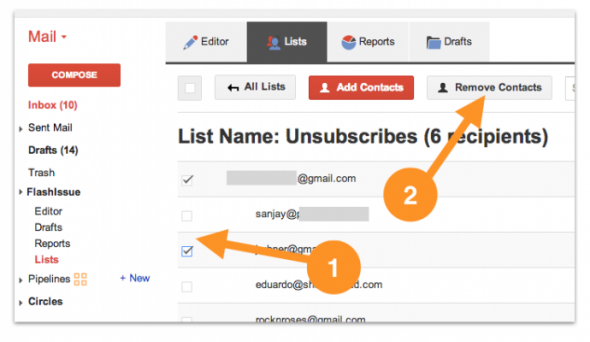 Please use this functionality selectively and honor people’s request not to receive emails from you if they have indicated this by opting out.
Please use this functionality selectively and honor people’s request not to receive emails from you if they have indicated this by opting out.
#3 Personalizing your emails with the recipient’s name
By personalizing your emails with the recipient’s first name you can drive up your engagement and response rates.
Not only does it give your emails a nice “personal” touch but it makes you look more professional.
Needless to say you do not have to individually address every email yourself, we’ve made it easy and quick for you to do. Just open the editor for the content box you have at the top of your email, click the Advanced setting on the editor and click the Name button.
This will insert some text into your email that reads %(first_name | fallback:”REPLACE THIS”}%.
When the email is sent out if the recipient has a first name listed in your mailing list we’ll use it in the email. You can also drop in some generic wording of your choice if there is no first name for the recipient.
Example:
Using Hi %(first_name | fallback:”There”}% would address all emails as Hi Jane, Hi John, etc if the contact has a name or Hi There if no name is available.
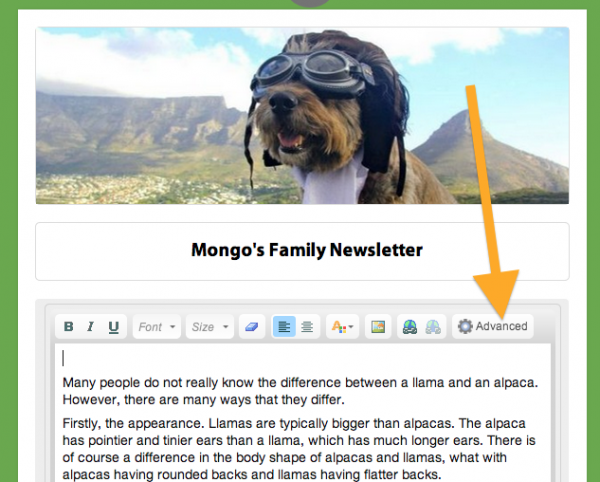
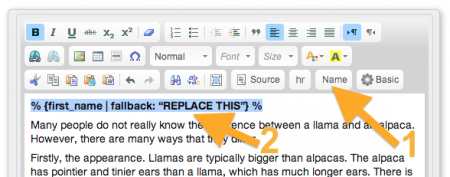 You can read more on how to personalize your email with the recipient’s name by clicking here.
You can read more on how to personalize your email with the recipient’s name by clicking here.
Here’s some more features you may not know about:
How to turn off the Flashissue branding in your emails
How to remove the social media icons from articles
How to change the [Continue] link on articles
Continue reading