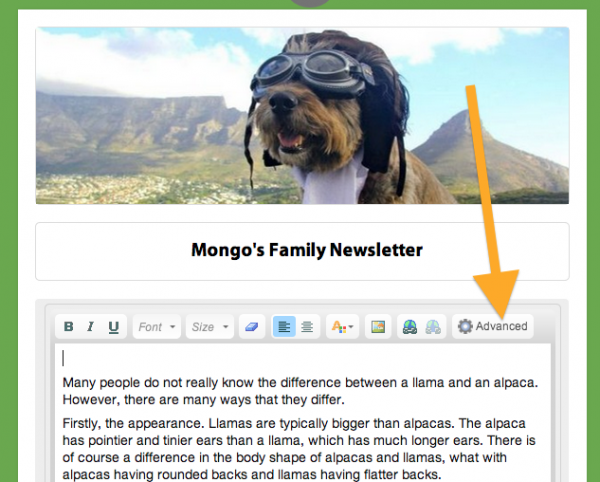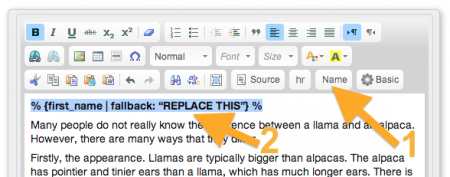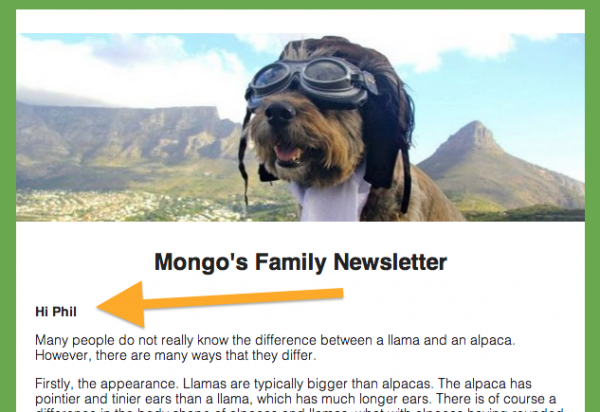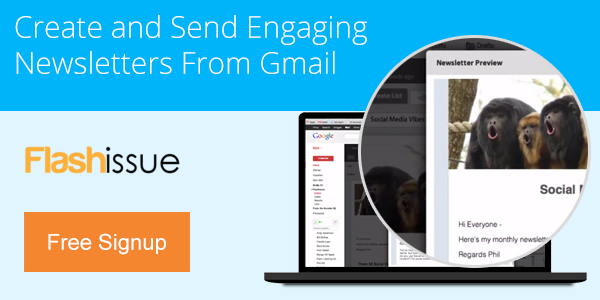Email Marketing
How to personalize an email in Gmail with the recipient’s name
Jan 23, 2014
Have you ever wanted to send a number of emails to someone and have each email personalized with the name of the recipient?
Now you can personalize an email in Gmail with the recipient’s name using the Flashissue merge tags.
This is great if you have a mailing list of 2,000 people and you want each email to begin “Hi Jane…” or “Hi John…”. Here’s how to automate this so every email sent out uses the first name of the person it’s being sent to (the name is taken from the recipient’s Google Contact profile).
To personalize an email in Gmail with a recipient’s name add the following merge tag to your email using the *Name* button on the editor.:
- Open the text block to edit and click the *Advanced* button on the editor
- Click the *Name* button and %(first_name | fallback:”REPLACE THIS”}% will be inserted in the body text. The first name of the recipient will be inserted into the email.
- Edit the *fallback* by deleting *REPLACE THIS* with something like “There”. This will appear if no name if available for the recipients first name. You can also leave the fallback as is and a blank will be inserted for the name.
- Note: when you Preview your email you’ll see a sample name called *John Doe*. We suggest you send a text email to so how it looks with your own name.
Example:
Using Hi %(first_name | fallback:”There”}% would address all emails as Hi Jane, Hi John, etc if the contact has a name or Hi There if no name is available.
The final email will look like the following (if recipient has no first name listed in Google Contacts *Phil* will be replaced with *There*:
Related articles

Continue reading