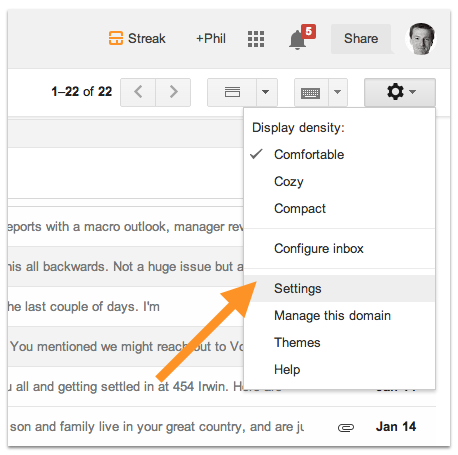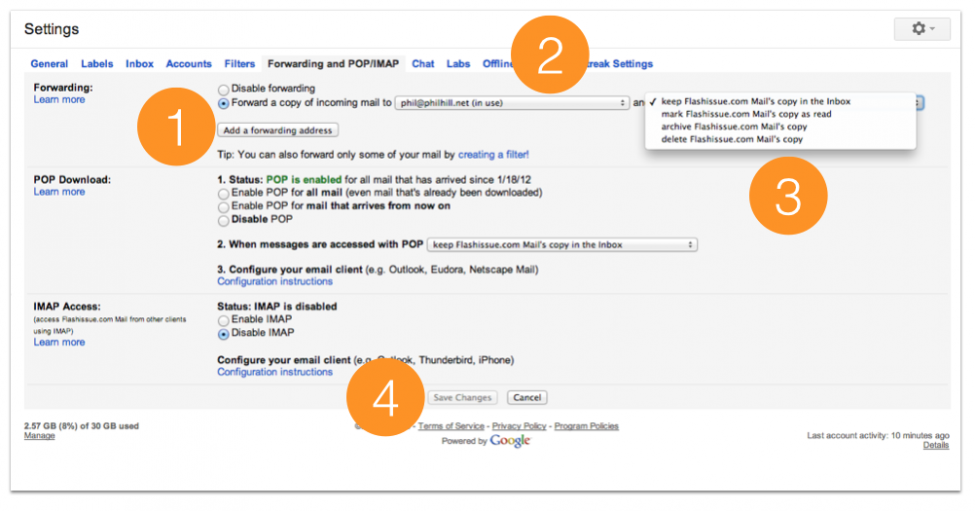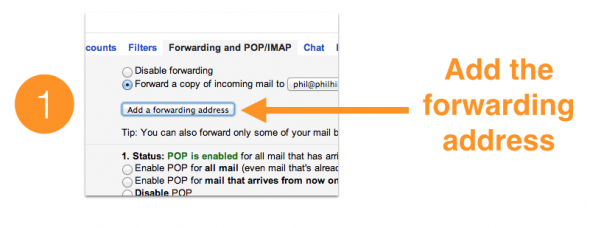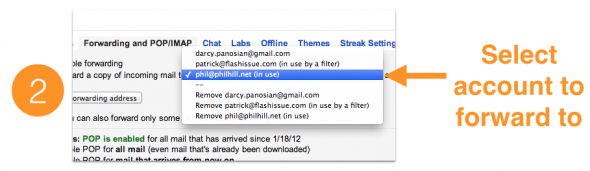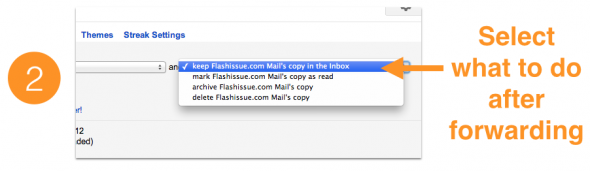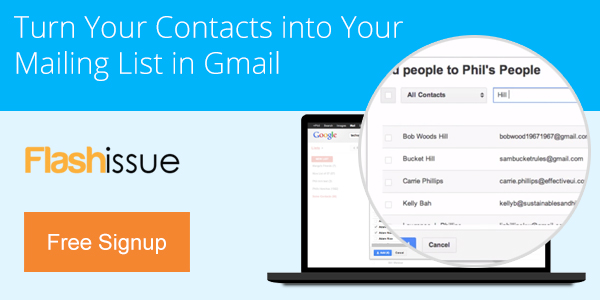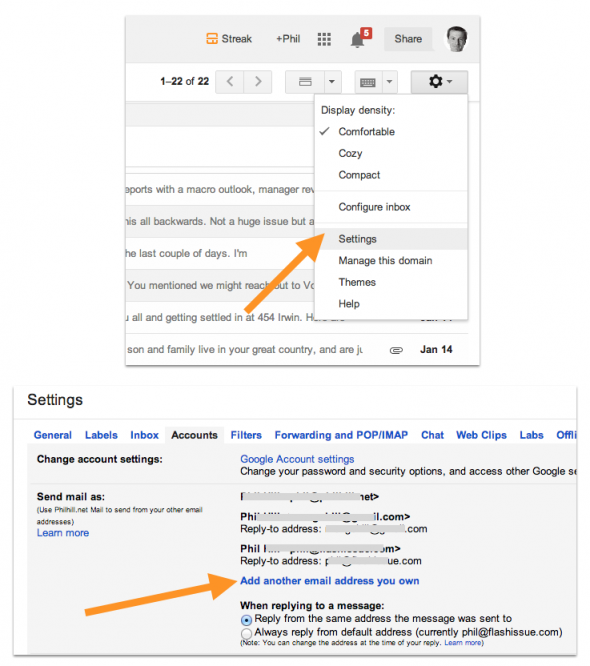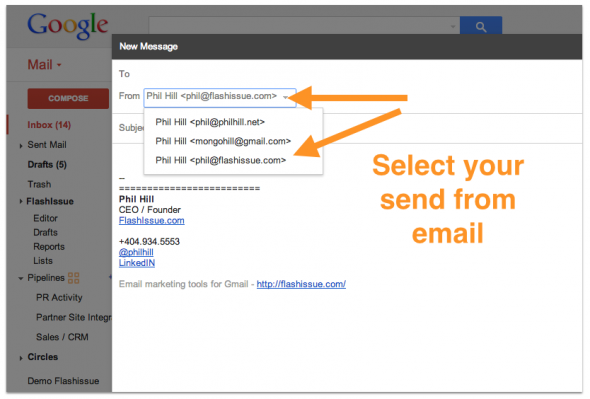Gmail & G Suite
How to add multiple email accounts to a single Gmail inbox
Jan 16, 2014
Most of us have more than one email address we use and juggling them can be a pain if they all live in different places.
Gmail offers an easy way to add multiple email accounts to a single Gmail inbox.
Here’s a list of features you’ll get with this:
- All inbound email will come to the designated email Inbox
- You can still access email directly from the separate email accounts
- You can send outbound email from the designated inbox and still have it be sent by one of the multiple accounts.
In order to read emails from multiple accounts in a single Gmail inbox you’ll need to forward the emails from each individual account into your chosen Gmail account. You can do this for as many email accounts as you like.
Here’s how you forward emails for a Gmail or a Google apps account. It may be slightly different if you use another email service but the principle is the same.
- Login to the email account you want to forward.
- Click the settings button
- Click the *Forwarding and POP/IMAP* tab
- Click the *Add forwarding email address* button – follow the prompts to validate this email
- Select the radio button called *Forward a copy of incoming mail to* and select the account where you want to forward emails
- Make a selection from the drop about whether you want to save a copy of the email in this original or have it deleted after forwarding.
- Click Save
Some picture instructions:
Repeat this for each email account you want forwarded to your Gmail account.
Now set up Gmail so you can send from different accounts.
Gmail lets you send messages with another of your email addresses listed as the sender instead of your Gmail address. This feature helps you manage multiple accounts from the Gmail interface; it works only if you already own the email account linked to the alternate address. To send mail from a different Gmail username, you’ll first need to sign up for that address. Select an option below for instructions on how to add your other addresses to your Gmail account.
If you want more detail you can read the full list of instructions here.
Related articles

Continue reading