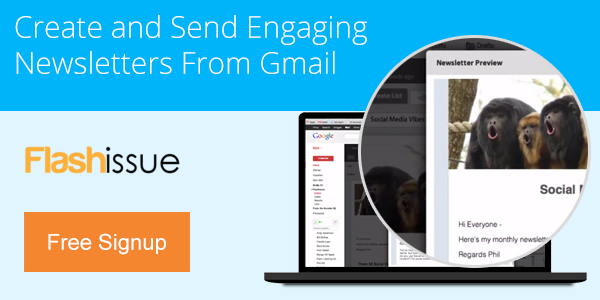Email Marketing
Why was my messaged rejected by Gmail as spam?
Apr 24, 2013
Why was my messaged rejected by Gmail as spam?
Gmail works very hard to fight spam. This includes not only spam coming into Gmail but spam being sent out from Gmail as well. Believe it or not, spammers sign up for Gmail addresses in large numbers just to send out spam!
To help do their part to keep this junk off of the internet, Gmail bounces mail that they are confident is spam. Unfortunately, they aren’t perfect and will occasionally bounce legitimate mail.
There are a number of ways you can inadvertently confuse our automated spam filter, by sending suspicious-looking or spammy text, for example. By far the most common problem is sending mail cc/bcc’d to large numbers of recipients (“bulk mail”) to send out newsletters, invitations, etc.
Since spam is sent to many recipients, our spam filter is slightly more likely to confuse bulk mail with spam.
If you want to create a mailing list in mail, that’s fine but adhere to our advice on how to do this: How to avoid Gmail sending limits and spam filters
Depending on your needs, there are a number of different ways to reliably send bulk mail that avoid the pitfalls of doing it manually with Gmail. You may be interested in trying Google Groups for newsletters/mailing lists or Calendar for sending invitations to events. Also, many other Google sites like orkut, Picasa and Youtube offer the ability to automatically notify your friends when you update your profile or upload new pictures or videos, so you don’t need to email them all yourself.
If you are a Google Apps user sending to a group, please see why a Message bounced due to Bulk Sender for additional information.
If you are sending mail in accordance with our guidelines and Gmail continues to mark your messages as spam you contact them at, contact us.
Note: If you encounter this error when trying to report spam messages to third party authorities, we recommend using the following procedure instead:
- Click the down arrow next to Reply and select Show original on the message you would like to report.
- Using your browser’s menu, save the page as a .txt file.
- In Gmail, click Compose to start a new message, address it to the appropriate agency, and attach the file you saved in step 2.
If you want to learn more about creating email newsletters in Gmail, building lists and getting reports and analytics read more here: Flashissue for Gmail.
Related articles

Continue reading