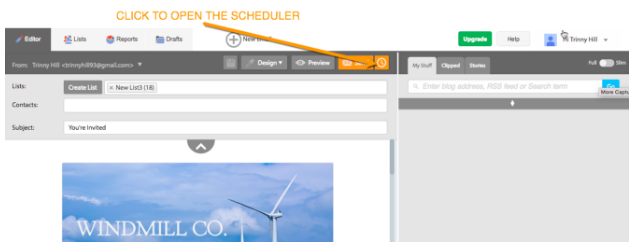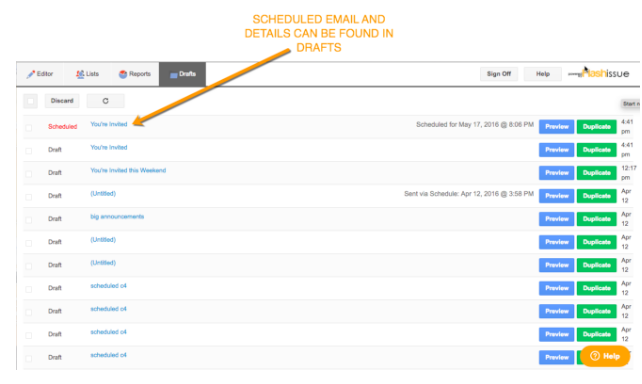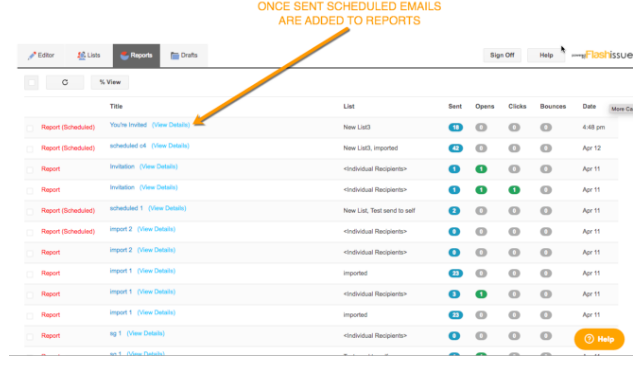Gmail & G Suite
How to Schedule an Email in Gmail
May 20, 2016
Ensuring that you emails get to the Inbox of your audience at the right time can be important.
A great option is to use Flashissue’s scheduler feature to effortlessly schedule an email in Gmail.
After creating a custom email you can schedule your email to be sent days and even months in advance using the Flashissue Editor.
You can schedule invitations, announcements, emails to leads, follow-ups and much more.
It’s simple to use and helps you save time and effort in the future. Plus it’s all done from your own Gmail inbox.
Here’s how I schedule an email in Gmail:
* If you haven’t already, download the Flashissue extension onto your Chrome browser here.
1.Open the scheduler inside Flashissue by clicking the button.
2.Select your desired date and time for the email to be sent.
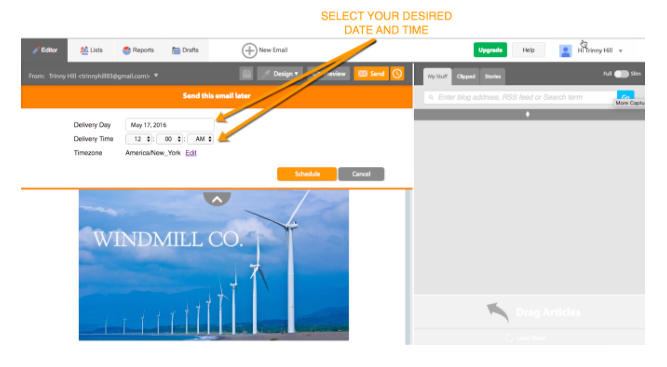
3.Click “Schedule” to schedule the email.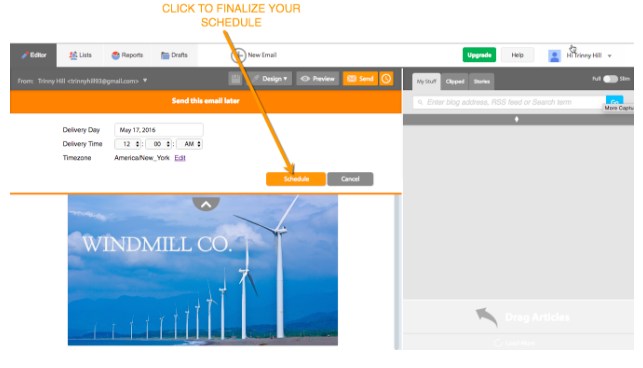
Your scheduled emails can be viewed on the Drafts tab.
Once the scheduled date and time is reached your email will be automatically sent out. Once it is sent you can track the email like any other email under the Reports tab.
And you’re done. In just 3 easy steps you can schedule an email in Gmail with little to no effort. Use this feature to plan ahead or keep up to date with your content calendar. You may find that you’ll never miss a deadline again.
You can start designing and schedule an email in Gmail here.
If you ever need help or get stuck you can check out our support page for more tips.
Related articles
Continue reading