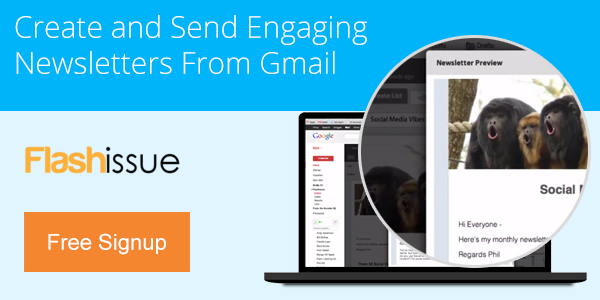Email Marketing
How to send Newsletters in Gmail
Apr 10, 2013
5 Steps to send Newsletters in Gmail
1. Design in the correct size. Click compose and then click on the arrow on the top right of Gmail’s new composition browser to design in the size your email newsletter will be viewed.
2. Ensure images are named correctly. The names of your images will be shown in the recipients browser window as soon as they open your message until they click “display images.”
3. Write a descriptive subject line. The best way to get your message viewed is to be specific about the information you’re sharing. This will also help future deliverability and conversion success.
4. Add images. Scroll to the bottom of the composition browser and click on the picture of the camera. Upload an image from your computer and then click OK.
Your image will appear in your email composition browser. Click on the image to select the size you wish.
5. Provide value. Your email newsletter is delivered to your customers , so give them something they want. Provide expertise, links to interesting articles, or excerpts from things you’ve written. Email Marketing is the best way to build your brand so send a newsletter in gmail in 5 minutes.
Continue reading